How to Fix CrowdStrike Blue Screen Error: A Step-by-Step Guide.
Microsoft Windows users worldwide, including those in India, Australia, Germany, the US, the UK, and others, experience a blue screen issue on their laptops. Their laptops restart and shut automatically. Companies like Dell said this crash was caused by a recent CrowdStrike update. But don’t worry; we will guide you step by step on How to Fix CrowdStrike Blue Screen Error:
What is CrowdStrike?
It is a cybersecurity platform which provides security solutions to the users and businesses. It uses a single sensor and unified threat interface with attack correlation across endpoints, workloads, and identity; Falcon identity threat protection stops identity-driven breaches in real time.
It has been reported that CrowdStrike’s Falcon Sensor causes the buggy update to malfunction and conflict with the Windows system. The issue seems to have surfaced following a CrowdStrikeupdate that resulted in ‘Blue Screen of Death’ on Windows devices. The error says, “Your device ran into a problem and needs to restart”. However, restarting does not appear to solve the issue, with the device getting stuck in a boot loop. Microsoft lists the error with the STOP code “PAGE_FAULT-IN-NONPAGED_AREA”. It is caused by a failure of a CrowdStrike agent system file, as per the error log.
Impact on CrowdStrike Error
The software monitoring status website Downdetector suggests that it has impacted many Microsoft services like Microsoft Store and Microsoft 365. It also reports that 911 emergency services in many states in the US have also been affected. According to social media reports it claims that the CrowdStrike error seems to have resulted in the disruption of services across organisations and institutions like banks, airports and IT companies.
Media outlets are also reported to be affected by the global outage of Microsoft services, with Australia’s Sky News among those affected.
How to solve CrowdStrike blue screen error
CrowdStrike Engineering has identified a content deployment related to this issue and reverted those changes. If hosts are still crashing and unable to stay online to receive the Channel File Changes, the following steps can be used to work around this problem:
Workaround Steps:
- Boot Windows into Safe Mode or the Windows Recovery Environment
- Navigate to the C:\Windows\System32\drivers\CrowdStrike directory
- Locate the file matching the “C-00000291*.sys” file, right click and rename it to “C-00000291*.renamed.”
- Boot the host normally.
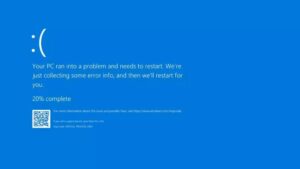
Leave a Reply
You must be logged in to post a comment.